Overview
UBIK LOAD PACK OBSERVABILITY PLUGIN allows you to monitor your JMeter CLI performance test from your favorite browser without having to start JMeter in GUI mode.
This listener gives you data and KPIs regarding the outcome of your load testing in a visual way. This allows you to analyze more efficitently your performance test and make it simpler for you to choose the next steps for your website or app.
- ULP Observability listener
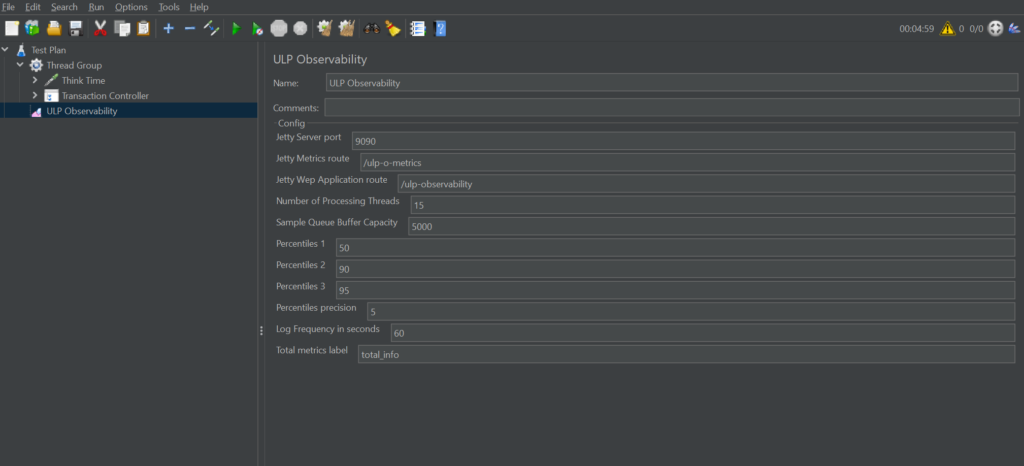
Installation
Via PluginsManager
- If you have not installed jmeter-plugins yet: get the jar from here
- put it in jmeter/lib/ext directory
- if you’re behind an enterprise proxy with (for example) the following configuration:proxyHost : my.proxy.server
- proxyPort : 8000
- proxyUser : user
- proxyPassword : pass
- use the following command to launch Apache JMeter :
- Linux/Mac :
JVM_ARGS="-Dhttps.proxyHost=my.proxy.server -Dhttps.proxyPort=8000 -Dhttp.proxyUser=user -Dhttp.proxyPass=pass" ${JMETER_HOME}\bin\jmeter - Windows :
set JVM_ARGS="-Dhttps.proxyHost=my.proxy.server -Dhttps.proxyPort=8000 -Dhttp.proxyUser=user -Dhttp.proxyPass=pass" && %JMETER_HOME%\jmeter.bat
- Linux/Mac :
- If you experiencing “Connection Timed Out” errors, you can set this property in the user.properties file:
jpgc.repo.timeout=120000 - Restart JMeter
- In JMeter, open the plugin manager (icon on the far right)

- In the “Available Plugins” tab and in the search field enter the term “UbikLoadPack”
- Select the UbikLoadPack Observability Plugin
- Click the “Apply Changes and Restart JMeter” button
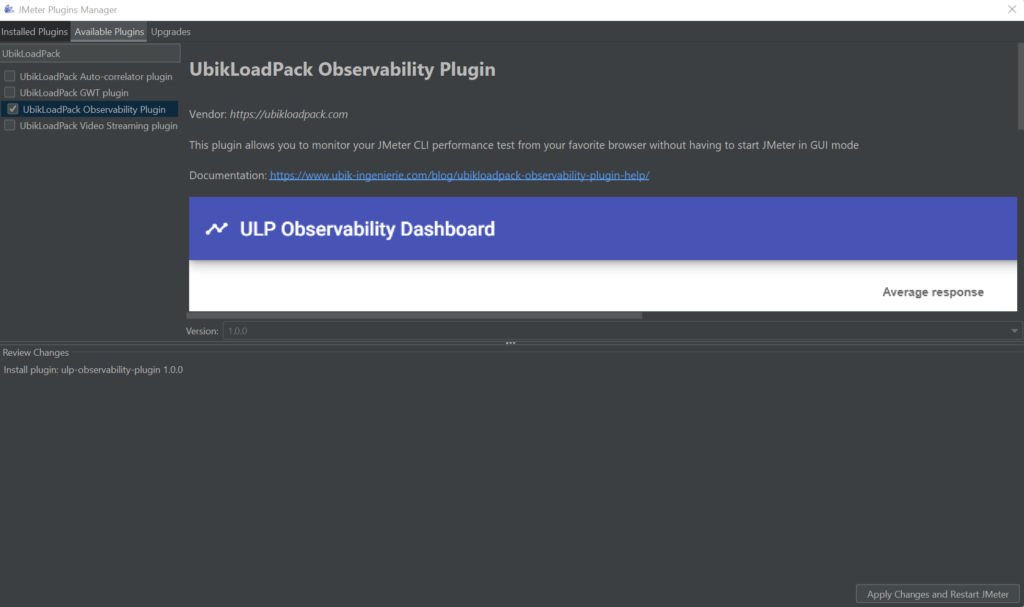
Plugin parameters :
- Jetty Server port : The port on which the plugin will expose the metrics, defaults to 9090
- Jetty Metrics route : Path to the metrics endpoint, by default : http://localhost:9090/ulp-o-metrics
- Jetty Web Application route : Path to the web application exposing the GUI, by default : http://localhost:9090/ulp-observability
- Number of Processing Threads : Number of threads processing the request results
- Sample Queue Buffer Capacity : Size of the queue containing the SamplerResults, this queue must be sized depending on your performance test throughput to avoid contention during the test
- Percentiles : 3 percentiles you can adjust to your needs to better evaluate your requests response time.
- Percentile precision : This setting allows you to adjust your percentiles precision up to 10^x.
- Log Frequency in seconds : Time between each test result refresh, after starting the test you need to wait for at least two actualization for the chart to be plotted. This also controls logs refresh.
- Total metrics label : A label you can define to name the results summary of your test.
Plugin results :
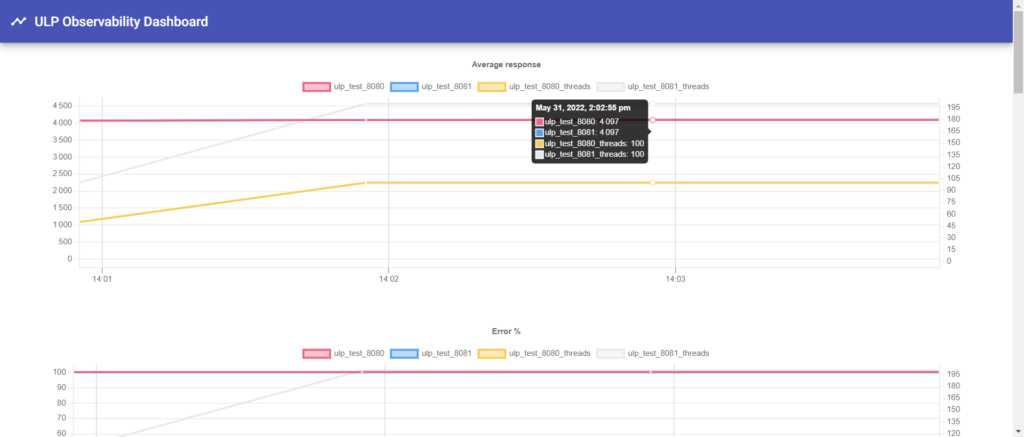
- Left y-axis: metric of each group of samples
- Right y-axis: cumulative number of threads in each group of samples
- Graphs implemented for : average response, maximum response, percentiles, error percentage and throughput
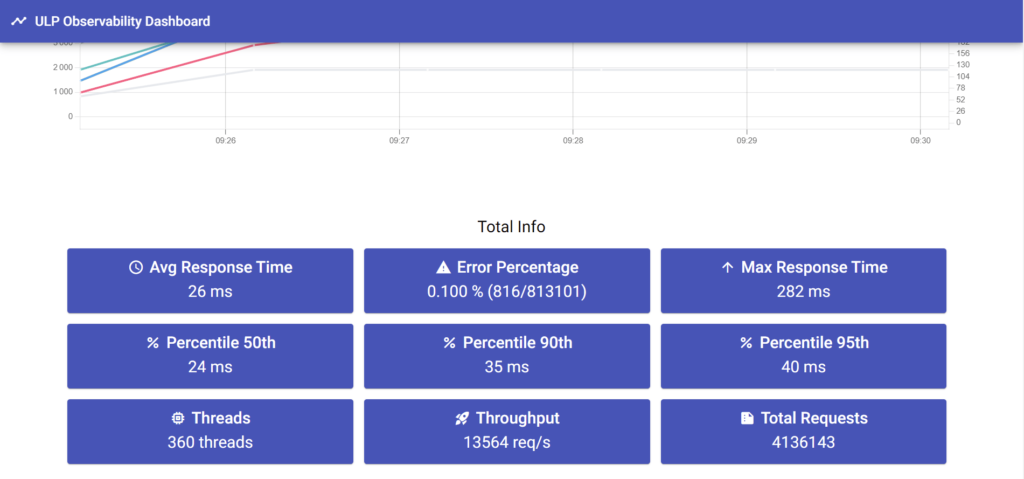
About us
- Ubik Load Pack is used by Big players in the Video streaming field
- We provide professional services for Load Testing
- Learn more about our streaming plugin
- Get a Free trial
L’article UBIK LOAD PACK OBSERVABILITY PLUGIN est apparu en premier sur Ubik Ingénierie.